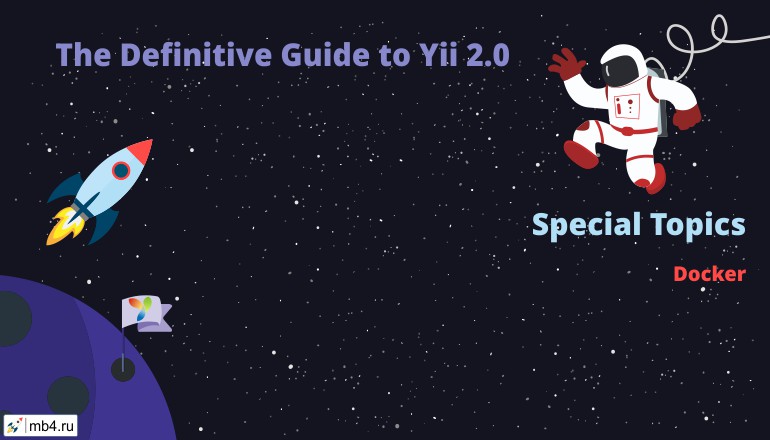Yii and Docker
For development and deployments Yii applications can be run as Docker containers. A container is like a lightweight isolated virtual machine that maps its services to host's ports, i.e. a webserver in a container on port 80 is available on port 8888 on your (local)host.
Containers can solve many issues such as having identical software versions at developer's computer and the server, fast deployments or simulating multi-server architecture while developing.
You can read more about Docker containers on docker.com.
Requirements
dockerdocker-compose
Visit the download page to get the Docker tooling.
Installation
After installation, you should be able to run docker ps and see an output similar to
CONTAINER ID IMAGE COMMAND CREATED STATUS PORTSThis means your Docker daemon is up and running.
Additionally run docker-compose version, your output should look like this
docker-compose version 1.20.0, build unknown
docker-py version: 3.1.3
CPython version: 3.6.4
OpenSSL version: OpenSSL 1.1.0g 2 Nov 2017With Compose you can configure manage all services required for your application, such as databases and caching.
Resources
- PHP-base images for Yii can be found at yii2-docker
- Docker support for yii2-app-basic
- Docker support for yii2-app-advanced is in development
Usage
Basic commands for Docker are
docker-compose up -dto start all services in your stack, in the background
docker-compose psto list running services
docker-compose logs -fto view logs for all services, continuously
docker-compose stopto stop all services in your stack, gracefully
docker-compose killto stop all services in your stack, immediately
docker-compose down -vto stop and remove all services, be aware of data loss when not using host-volumes
To run commands in a container
docker-compose run --rm php composer installruns composer installation in a new container
docker-compose exec php bashexecutes a bash in a running php service
Advanced topics
Yii framework tests
You can run the dockerized framework tests for Yii itself as described here.
Database administration tools
When running MySQL as (mysql), you can add phpMyAdmin container to your stack like the following:
phpmyadmin:
image: phpmyadmin/phpmyadmin
ports:
- '8888:80'
environment:
- PMA_ARBITRARY=1
- PMA_HOST=mysql
depends_on:
- mysql