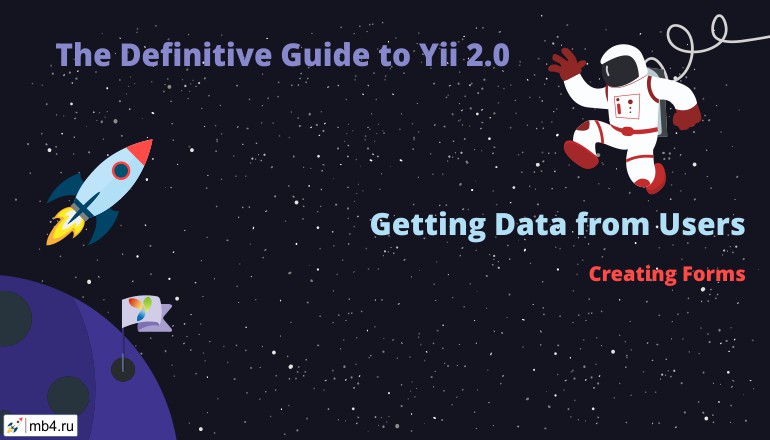Creating Forms
ActiveRecord based forms: ActiveForm
The primary way of using forms in Yii is through [[yii\widgets\ActiveForm]]. This approach should be preferred when the form is based upon a model. Additionally, there are some useful methods in [[yii\helpers\Html]] that are typically used for adding buttons and help text to any form.
A form, that is displayed on the client-side, will in most cases have a corresponding model which is used to validate its input on the server-side (Check the Validating Input section for more details on validation). When creating model-based forms, the first step is to define the model itself. The model can be either based upon an Active Record class, representing some data from the database, or a generic Model class (extending from [[yii\base\Model]]) to capture arbitrary input, for example a login form.
Tip: If the form fields are different from database columns or there are formatting and logic that is specific to that form only, prefer creating a separate model extended from [[yii\base\Model]].
In the following example, we show how a generic model can be used for a login form:
<?php
class LoginForm extends \yii\base\Model
{
public $username;
public $password;
public function rules()
{
return [
// define validation rules here
];
}
}In the controller, we will pass an instance of that model to the view, wherein the [[yii\widgets\ActiveForm|ActiveForm]] widget is used to display the form:
<?php
use yii\helpers\Html;
use yii\widgets\ActiveForm;
$form = ActiveForm::begin([
'id' => 'login-form',
'options' => ['class' => 'form-horizontal'],
]) ?>
<?= $form->field($model, 'username') ?>
<?= $form->field($model, 'password')->passwordInput() ?>
<div class="form-group">
<div class="col-lg-offset-1 col-lg-11">
<?= Html::submitButton('Login', ['class' => 'btn btn-primary']) ?>
</div>
</div>
<?php ActiveForm::end() ?>Wrapping with begin() and end()
In the above code, [[yii\widgets\ActiveForm::begin()|ActiveForm::begin()]] not only creates a form instance, but also marks the beginning of the form. All of the content placed between [[yii\widgets\ActiveForm::begin()|ActiveForm::begin()]] and [[yii\widgets\ActiveForm::end()|ActiveForm::end()]] will be wrapped within the HTML <form> tag. As with any widget, you can specify some options as to how the widget should be configured by passing an array to the begin method. In this case, an extra CSS class and identifying ID are passed to be used in the opening <form> tag. For all available options, please refer to the API documentation of [[yii\widgets\ActiveForm]].
ActiveField
In order to create a form element in the form, along with the element's label, and any applicable JavaScript validation, the [[yii\widgets\ActiveForm::field()|ActiveForm::field()]] method is called, which returns an instance of [[yii\widgets\ActiveField]]. When the result of this method is echoed directly, the result is a regular (text) input. To customize the output, you can chain additional methods of [[yii\widgets\ActiveField|ActiveField]] to this call:
// a password input
<?= $form->field($model, 'password')->passwordInput() ?>
// adding a hint and a customized label
<?= $form->field($model, 'username')->textInput()->hint('Please enter your name')->label('Name') ?>
// creating a HTML5 email input element
<?= $form->field($model, 'email')->input('email') ?>This will create all the <label>, <input> and other tags according to the [[yii\widgets\ActiveField::$template|template]] defined by the form field. The name of the input field is determined automatically from the model's [[yii\base\Model::formName()|form name]] and the attribute name. For example, the name for the input field for the username attribute in the above example will be LoginForm[username]. This naming rule will result in an array of all attributes for the login form to be available in $_POST['LoginForm'] on the server-side.
Tip: If you have only one model in a form and want to simplify the input names you may skip the array part by overriding the [[yii\base\Model::formName()|formName()]] method of the model to return an empty string. This can be useful for filter models used in the GridView to create nicer URLs.
Specifying the attribute of the model can be done in more sophisticated ways. For example when an attribute may take an array value when uploading multiple files or selecting multiple items you may specify it by appending [] to the attribute name:
// allow multiple files to be uploaded:
echo $form->field($model, 'uploadFile[]')->fileInput(['multiple'=>'multiple']);
// allow multiple items to be checked:
echo $form->field($model, 'items[]')->checkboxList(['a' => 'Item A', 'b' => 'Item B', 'c' => 'Item C']);Be careful when naming form elements such as submit buttons. According to the jQuery documentation there are some reserved names that can cause conflicts:
Forms and their child elements should not use input names or ids that conflict with properties of a form, such as
submit,length, ormethod. Name conflicts can cause confusing failures. For a complete list of rules and to check your markup for these problems, see DOMLint.
Additional HTML tags can be added to the form using plain HTML or using the methods from the [[yii\helpers\Html|Html]]-helper class like it is done in the above example with [[yii\helpers\Html::submitButton()|Html::submitButton()]].
Tip: If you are using Twitter Bootstrap CSS in your application you may want to use [[yii\bootstrap\ActiveForm]] instead of [[yii\widgets\ActiveForm]]. The former extends from the latter and uses Bootstrap-specific styles when generating form input fields.
Tip: In order to style required fields with asterisks, you can use the following CSS:
div.required label.control-label:after { content: " *"; color: red; }
Creating Lists
There are 3 types of lists:
To create a list, you have to prepare the items. This can be done manually:
$items = [
1 => 'item 1',
2 => 'item 2'
]or by retrieval from the DB:
$items = Category::find()
->select(['label'])
->indexBy('id')
->column();These $items have to be processed by the different list widgets. The value of the form field (and the current active item) will be automatically set by the current value of the $model's attribute.
Creating a drop-down list
We can use ActiveField [[\yii\widgets\ActiveField::dropDownList()]] method to create a drop-down list:
/* @var $form yii\widgets\ActiveForm */
echo $form->field($model, 'category')->dropdownList([
1 => 'item 1',
2 => 'item 2'
],
['prompt'=>'Select Category']
);Creating a radio list
We can use ActiveField [[\yii\widgets\ActiveField::radioList()]] method to create a radio list:
/* @var $form yii\widgets\ActiveForm */
echo $form->field($model, 'category')->radioList([
1 => 'radio 1',
2 => 'radio 2'
]);Creating a checkbox List
We can use ActiveField [[\yii\widgets\ActiveField::checkboxList()]] method to create a checkbox list:
/* @var $form yii\widgets\ActiveForm */
echo $form->field($model, 'category')->checkboxList([
1 => 'checkbox 1',
2 => 'checkbox 2'
]);Working with Pjax
The [[yii\widgets\Pjax|Pjax]] widget allows you to update a certain section of a page instead of reloading the entire page. You can use it to update only the form and replace its contents after the submission.
You can configure [[yii\widgets\Pjax::$formSelector|$formSelector]] to specify which form submission may trigger pjax. If not set, all forms with data-pjax attribute within the enclosed content of Pjax will trigger pjax requests.
use yii\widgets\Pjax;
use yii\widgets\ActiveForm;
Pjax::begin([
// Pjax options
]);
$form = ActiveForm::begin([
'options' => ['data' => ['pjax' => true]],
// more ActiveForm options
]);
// ActiveForm content
ActiveForm::end();
Pjax::end();Tip: Be careful with the links inside the [[yii\widgets\Pjax|Pjax]] widget since the response will also be rendered inside the widget. To prevent this, use the
data-pjax="0"HTML attribute.
Values in Submit Buttons and File Upload
There are known issues using jQuery.serializeArray() when dealing with files and submit button values which won't be solved and are instead deprecated in favor of the FormData class introduced in HTML5.
That means the only official support for files and submit button values with ajax or using the [[yii\widgets\Pjax|Pjax]] widget depends on the browser support for the FormData class.
Further Reading
The next section Validating Input handles the validation of the submitted form data on the server-side as well as ajax and client-side validation.
To read about more complex usage of forms, you may want to check out the following sections:
- Collecting Tabular Input for collecting data for multiple models of the same kind.
- Getting Data for Multiple Models for handling multiple different models in the same form.
- Uploading Files on how to use forms for uploading files.