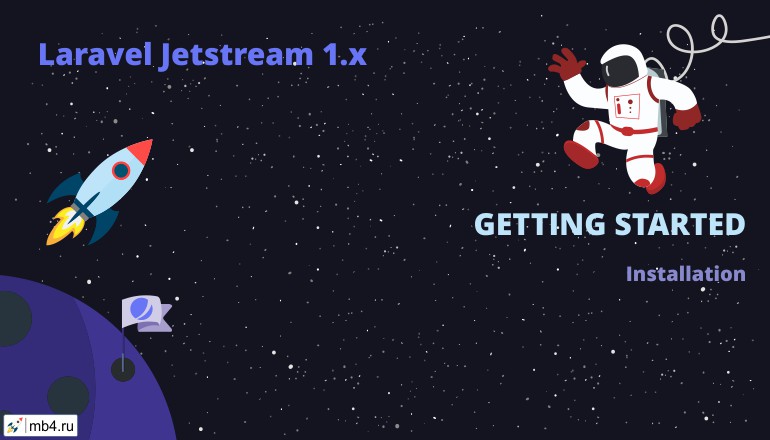Installing Jetstream
If you have installed the Laravel Installer, you may use the --jet option to create a new Jetstream powered Laravel application:
laravel new project-name --jetAfter installing Jetstream via the Laravel Installer, you should migrate your database:
php artisan migrateExisting Projects
Jetstream is only meant to be installed on new Laravel projects. You should not attempt to migrate an existing project to Jetstream.
Composer Installation
Alternatively, you may use Composer to install Jetstream into your new Laravel project:Alternatively, you may use Composer to install Jetstream into your new Laravel project:
composer require laravel/jetstreamIf you choose to install Jetstream through Composer, you should run the jetstream:install Artisan command. This command accepts the name of the stack you prefer (livewire or inertia). You are highly encouraged to read through the entire documentation of Livewire or Inertia before beginning your Jetstream project. In addition, you may use the --teams switch to enable team support:
Install Jetstream With Livewire
php artisan jetstream:install livewire --teamsOr, Install Jetstream With Inertia
php artisan jetstream:install inertia --teamsFinalizing The Installation
After installing Jetstream, you should install and build your NPM dependencies and migrate your database:
npm install && npm run devphp artisan migrateJetstream Structure
Views / Pages
During installation, Jetstream will publish a variety of views and classes to your application. When using Livewire, views will be published to your resources/views directory. When using Inertia, "Pages" will be published to your resources/js/Pages directory. These views / pages contain every feature supported by Jetstream and you are free to customize them as needed. Think of Jetstream as a starting point for your application. Once you have installed Jetstream, you are free to customize anything you like.
Dashboard
The "main" view of your application is published at resources/views/dashboard.blade.php when using Livewire and resources/js/Pages/Dashboard.vue when using Inertia. You are free to use this as a starting point for building the primary view of your application.
Actions
In addition, "action" classes are published to your application's app/Actions directory. These action classes typically perform a single action and correspond to a single Jetstream feature, such as creating a team or deleting a user. You are free to customize these classes if you would like to tweak the backend behavior of Jetstream.
Tailwind
During installation, Jetstream will scaffold your application's integration with the Tailwind CSS framework. Specifically, a webpack.mix.js file and tailwind.config.js file will be created. These two files are used to build your compiled application CSS output. You are free to modify these files as needed for your application.
In addition, your tailwind.config.js file has been pre-configured to support PurgeCSS with the relevant directories properly specified depending on your chosen Jetstream stack.
Your application's package.json file is already scaffolded with NPM commands that you may use to compile your assets:
npm run devnpm run prodnpm run watchLivewire Components
Jetstream uses a variety of Blade components, such as buttons and modals, to power the Livewire stack. If you are using the Livewire stack and you would like to publish these components after installing Jetstream, you may use the vendor:publish Artisan command:
php artisan vendor:publish --tag=jetstream-viewsApplication Logo
As you may have noticed, the Jetstream logo is utilized on Jetstream's authentication pages as well as the top navigation bar. You may easily customize the logo by modifying two Jetstream components.
Livewire
If you are using the Livewire stack, you should first publish the Livewire stack's Blade components:
php artisan vendor:publish --tag=jetstream-viewsNext, you should customize the SVGs located in the resources/views/vendor/jetstream/components/application-logo.blade.php, resources/views/vendor/jetstream/components/authentication-card-logo.blade.php, and resources/views/vendor/jetstream/components/application-mark.blade.php components.
Inertia
If you are using the Inertia stack, you should first publish Jetstream's Blade components. These components are used by the authentication templates:
php artisan vendor:publish --tag=jetstream-viewsNext, you should customize the SVGs located in resources/views/vendor/jetstream/components/authentication-card-logo.blade.php, resources/js/Jetstream/ApplicationLogo.vue, and resources/js/Jetstream/ApplicationMark.vue. After customizing these components, you should rebuild your assets:
npm run devOriginal web-site:
https://jetstream.laravel.com/1.x/installation.html