You can customize the layout of your YouTube channel so that viewers see your channel trailer, featured video, and featured sections when they get to your channel homepage.
- Create a channel trailer for new viewers
- Featured video for subscribers your YouTube channel
- Featured sections your YouTube channel
Create a channel trailer for new viewers
Your channel trailer offers a preview of your YouTube channel so viewers can learn more and subscribe. By default, ads won't show on your channel trailer, unless your video contains third-party claimed content. If the viewer is already subscribed to your channel, they'll see your featured video.
- Sign in to YouTube Studio.
- From the left menu, select Customization and then Layout.
- Under Video spotlight, click ADD and select a video for your channel trailer.
- Click Publish.
Featured video for subscribers your YouTube channel
You can highlight your video or any video on YouTube for your subscribers to watch when they visit your channel homepage.
- Sign in to YouTube Studio.
- From the left menu, select Customization and then Layout.
- Under Video spotlight, click ADD and select a video to feature.
- Click Publish.
Featured sections your YouTube channel
You can customize the layout of your channel homepage with up to 10 sections. Your layout will default to display 3 pre-populated sections: Uploads, Created playlists, and Subscriptions you've made public.
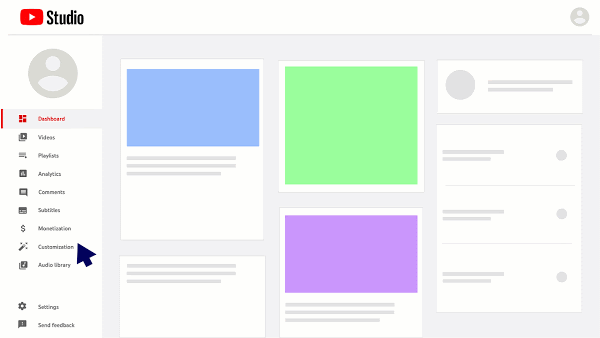
Create a section your YouTube channel
- Sign in to YouTube Studio.
- From the left menu, select Customization and then Layout.
- At the bottom, click ADD SECTION.
- Use the Down arrow to select your content.
- Videos: Choose to highlight posted videos.
- Popular uploads: Choose to highlight your live, past, and upcoming live streams.
- Playlists: Choose to highlight single, created, and multiple playlists.
- Channels: Choose to highlight subscriptions and featured channels.
- Click Publish.
Edit a section your YouTube channel
- Sign in to YouTube Studio.
- From the left menu, select Customization and then Layout.
- At the bottom, Click Options on the section you want to edit and select Edit section contents .
- In the edit screen, change the content of the section.
- Click Publish.
Reorder sections on your YouTube channel
- Sign in to YouTube Studio.
- From the left menu, select Customization and then Layout.
- At the bottom, click the vertical bar on the section you want to move, then drag-and-drop to reorder.
- Click Publish.
Based on original:
support.google.com



