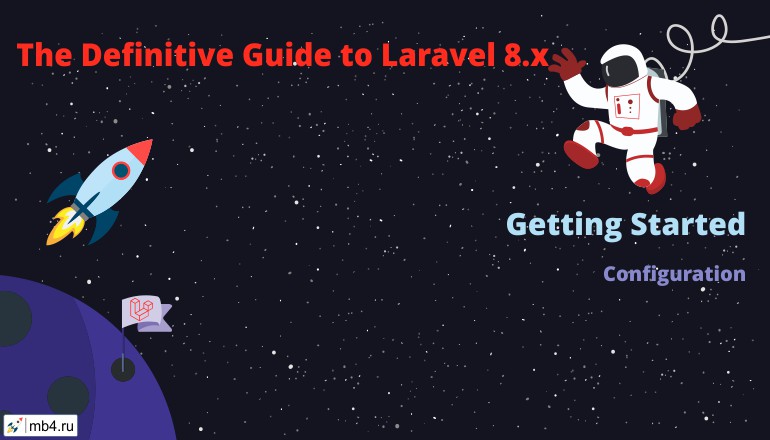Laravel's Configuration
- Introduction
- Environment Configuration
- Accessing Configuration Values
- Configuration Caching
- Maintenance Mode
Introduction
All of the configuration files for the Laravel framework are stored in the config directory. Each option is documented, so feel free to look through the files and get familiar with the options available to you.
Environment Configuration
It is often helpful to have different configuration values based on the environment where the application is running. For example, you may wish to use a different cache driver locally than you do on your production server.
To make this a cinch, Laravel utilizes the DotEnv PHP library by Vance Lucas. In a fresh Laravel installation, the root directory of your application will contain a .env.example file. If you install Laravel via Composer, this file will automatically be copied to .env. Otherwise, you should copy the file manually.
Your .env file should not be committed to your application's source control, since each developer / server using your application could require a different environment configuration. Furthermore, this would be a security risk in the event an intruder gains access to your source control repository, since any sensitive credentials would get exposed.
If you are developing with a team, you may wish to continue including a .env.example file with your application. By putting placeholder values in the example configuration file, other developers on your team can clearly see which environment variables are needed to run your application. You may also create a .env.testing file. This file will override the .env file when running PHPUnit tests or executing Artisan commands with the --env=testing option.
Any variable in your.envfile can be overridden by external environment variables such as server-level or system-level environment variables.
Environment Variable Types
All variables in your .env files are parsed as strings, so some reserved values have been created to allow you to return a wider range of types from the env() function:
.env Value |
env() Value |
| true | (bool) true |
| (true) | (bool) true |
| false | (bool) false |
| (false) | (bool) false |
| empty | (string) '' |
| (empty) | (string) '' |
| null | (null) null |
| (null) | (null) null |
If you need to define an environment variable with a value that contains spaces, you may do so by enclosing the value in double quotes.
APP_NAME="My Application"Retrieving Environment Configuration
All of the variables listed in this file will be loaded into the $_ENV PHP super-global when your application receives a request. However, you may use the env helper to retrieve values from these variables in your configuration files. In fact, if you review the Laravel configuration files, you will notice several of the options already using this helper:
'debug' => env('APP_DEBUG', false),The second value passed to the env function is the "default value". This value will be used if no environment variable exists for the given key.
Determining The Current Environment
The current application environment is determined via the APP_ENV variable from your .env file. You may access this value via the environment method on the App facade:
$environment = App::environment();You may also pass arguments to the environment method to check if the environment matches a given value. The method will return true if the environment matches any of the given values:
if (App::environment('local')) {
// The environment is local
}
if (App::environment(['local', 'staging'])) {
// The environment is either local OR staging...
}The current application environment detection can be overridden by a server-level
APP_ENVenvironment variable. This can be useful when you need to share the same application for different environment configurations, so you can set up a given host to match a given environment in your server's configurations.
Hiding Environment Variables From Debug Pages
When an exception is uncaught and the APP_DEBUG environment variable is true, the debug page will show all environment variables and their contents. In some cases you may want to obscure certain variables. You may do this by updating the debug_hide option in your config/app.php configuration file.
Some variables are available in both the environment variables and the server / request data. Therefore, you may need to hide them for both $_ENV and $_SERVER:
return [
// ...
'debug_hide' => [
'_ENV' => [
'APP_KEY',
'DB_PASSWORD',
],
'_SERVER' => [
'APP_KEY',
'DB_PASSWORD',
],
'_POST' => [
'password',
],
],
];Accessing Configuration Values
You may easily access your configuration values using the global config helper function from anywhere in your application. The configuration values may be accessed using "dot" syntax, which includes the name of the file and option you wish to access. A default value may also be specified and will be returned if the configuration option does not exist:
$value = config('app.timezone');
// Retrieve a default value if the configuration value does not exist...
$value = config('app.timezone', 'Asia/Seoul');To set configuration values at runtime, pass an array to the config helper:
config(['app.timezone' => 'America/Chicago']);Configuration Caching
To give your application a speed boost, you should cache all of your configuration files into a single file using the config:cache Artisan command. This will combine all of the configuration options for your application into a single file which will be loaded quickly by the framework.
You should typically run the php artisan config:cache command as part of your production deployment routine. The command should not be run during local development as configuration options will frequently need to be changed during the course of your application's development.
If you execute the
config:cachecommand during your deployment process, you should be sure that you are only calling theenvfunction from within your configuration files. Once the configuration has been cached, the.envfile will not be loaded and all calls to theenvfunction will returnnull.
Maintenance Mode
When your application is in maintenance mode, a custom view will be displayed for all requests into your application. This makes it easy to "disable" your application while it is updating or when you are performing maintenance. A maintenance mode check is included in the default middleware stack for your application. If the application is in maintenance mode, a MaintenanceModeException will be thrown with a status code of 503.
To enable maintenance mode, execute the down Artisan command:
php artisan downYou may also provide a retry option to the down command, which will be set as the Retry-After HTTP header's value:
php artisan down --retry=60Bypassing Maintenance Mode
Even while in maintenance mode, you may use the secret option to specify a maintenance mode bypass token:
php artisan down --secret="1630542a-246b-4b66-afa1-dd72a4c43515"After placing the application in maintenance mode, you may navigate to the application URL matching this token and Laravel will issue a maintenance mode bypass cookie to your browser:
https://example.com/1630542a-246b-4b66-afa1-dd72a4c43515When accessing this hidden route, you will then be redirected to the / route of the application. Once the cookie has been issued to your browser, you will be able to browse the application normally as if it was not in maintenance mode.
Pre-Rendering The Maintenance Mode View
If you utilize the php artisan down command during deployment, your users may still occasionally encounter errors if they access the application while your Composer dependencies or other infrastructure components are updating. This occurs because a significant part of the Laravel framework must boot in order to determine your application is in maintenance mode and render the maintenance mode view using the templating engine.
For this reason, Laravel allows you to pre-render a maintenance mode view that will be returned at the very beginning of the request cycle. This view is rendered before any of your application's dependencies have loaded. You may pre-render a template of your choice using the down command's render option:
php artisan down --render="errors::503"Redirecting Maintenance Mode Requests
While in maintenance mode, Laravel will display the maintenance mode view for all application URLs the user attempts to access. If you wish, you may instruct Laravel to redirect all requests to a specific URL. This may be accomplished using the redirect option. For example, you may wish to redirect all requests to the / URI:
php artisan down --redirect=/Disabling Maintenance Mode
To disable maintenance mode, use the up command:
php artisan upYou may customize the default maintenance mode template by defining your own template at resources/views/errors/503.blade.php.
Maintenance Mode & Queues
While your application is in maintenance mode, no queued jobs will be handled. The jobs will continue to be handled as normal once the application is out of maintenance mode.
Alternatives To Maintenance Mode
Since maintenance mode requires your application to have several seconds of downtime, consider alternatives like Envoyer to accomplish zero-downtime deployment with Laravel.
Original Web-Site:
https://laravel.com/docs/8.x/configuration